Prerequisites
- The SWS extension is required to run Reaticulate
- It is highly recommended that you install the js_ReaScriptAPI extension, which enables much improved focusing behavior and unlocks several of Reaticulate's features
- If you have ReaPack installed, this extension can be installed via
Extensions | ReaPack | Browse Packagesand searching forreascriptapi
- If you have ReaPack installed, this extension can be installed via
Be sure to restart Reaper after installing any extensions.
Installation
You have 3 installation options:
- The Easiest Way (Online ReaPack): for Internet-connected DAWs
- The Less Easy Way (Offline ReaPack): for non-Internet-connected DAWs
- The Hard Way (Manual): for non-Internet-connected DAWs without the ReaPack extension
Once you install it, learn how to launch and use Reaticulate.
Option 1. The Easiest Way (Online ReaPack) - Recommended
If your DAW is connected to the Internet, you can install Reaticulate as a ReaPack repository.
If you don't already have ReaPack, head on over to reapack.com to download and install it.
Once you have ReaPack installed, in REAPER:
- Open the menu:
Extensions | ReaPack | Import a Repository - Paste in this URL:
https://reaticulate.com/index.xml - Double click the newly added Reaticulate item in the repository list
- Click the
Install/update Reaticulatebutton and selectInstall all packages
Here's a screen capture that depicts the above steps:
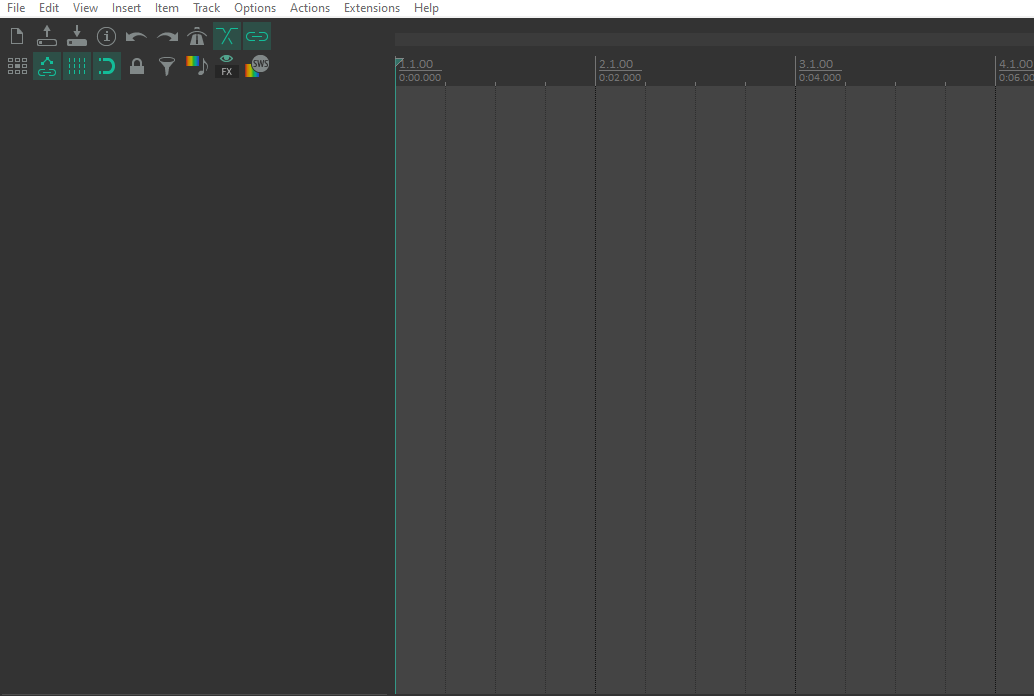
Now's a good time to read more about how to launch and use Reaticulate.
Living on the edge?
Pre-releases are made available from time to time and can give an earlier preview to new functionality or fixes. You can opt into the pre-release track by following these steps:
- From the menu, select
Extensions | ReaPack | Browse Packages - In the Filter box, search for
Reaticulate - Right-click on Reaticulate in the packages list and select
Enable pre-releases (bleeding edge)
(This option requres ReaPack v1.2.4 or later. ReaPack v1.2.4 was released on April 2, 2022.)
Your feedback with pre-releases is very much appreciated. See the contact page for details on how to report issues.
Pre-releases are kept as stable as possible, unfortunately by virtue of having less testing time they are
more likely to contain bugs.
You can always opt out of the pre-release track by repeating the above steps. However be
aware that downgrading major or minor versions is not supported, only patch-level versions
may be downgraded. For example, downgrading from 0.6.0-pre1 to 0.5.9 is not a
supported downgrade path, while moving from 0.5.9-pre1 to 0.5.6, say, is supported.
Option 2. The Less Easy Way (Offline ReaPack)
If your DAW doesn't have any Internet connectivity, you can still install Reaticulate via ReaPack by using ReaPack's offline archive feature.
As with Option 1, this method still requires ReaPack, so be sure to download and install it.
- Download the
Reaticulate-<version>.ReaPackArchivefile from the latest release of Reaticulate and copy it to your DAW (via USB thumbdrive or whatever) - In REAPER, from the menu select
Extensions | ReaPack | Manage Repositories - Click the
Import/Exportbutton at the bottom of the Manage Repositories dialog, and selectImport offline archive - Find and select the
ReaPackArchivefile that you downloaded from step 1.
That's it. Next learn how to launch and use Reaticulate.
Option 3. The Hard Way (Manual)
👉 If you use this method, please let us know. Support for this installation method will be discontinued if no one uses it.
If your DAW doesn't have Internet connectivity and you're unable to use ReaPack, you can follow these manual installation instructions:
- Download the
Reaticulate-<version>.zipfile from the latest release of Reaticulate and copy it to your DAW (via USB thumbdrive or whatever) - Open your REAPER resources directory by executing the REAPER action "Show REAPER resource path in Explorer/Finder"
- On Windows, the default path is
%AppData%\REAPER\
- On Windows, the default path is
- Extract the
Reaticulatefolder contained within the zip file to theScripts/directory, so thatScripts/Reaticulate/is a folder.- If
Scripts/Reaticulate/exists from a previous installation you can delete it (or move it out of the way)
- If
- Move the folder
Scripts/Reaticulate/jsfxinto theEffects/directory (which exists on the same level asScripts/) and renamejsfxtoReaticulate. Now you should have aEffects/Reaticulatefolder that contains the*.jsfxfiles. - In Reaper, open the Actions dialog and click the
Load ...button in the bottom right - Navigate to
Scripts/Reaticulate/actions/and select all files in that directory, and then click the Open button - Invoke the action
Script: Reaticulate_Main.luafrom the actions list
That's it. Next learn how to launch and use Reaticulate.
Updating
For normal online installs (option 1 above), access Extensions | ReaPack | Synchronize packages via Reaper's menu to ensure Reaticulate is updated to the latest version.
If Reaticulate does update, you should restart Reaper to ensure the latest version of all Reaticulate scripts are running.
For offline installs (options 2 or 3 above), repeat the entire process download and install process again using the latest version of Reaticulate.
Download Bank Files
We're currently lacking a good way of sharing bank files, but for now, various user-contributed banks have been curated on this GitHub page.
Scroll down that page for installation instructions.
If you've made banks of your own that you'd like to contribute, please either create an account on GitHub and then open a new issue and attach (or paste) the bank, or, if you prefer, you can email it to me.
Uninstalling
Follow these steps to uninstall the Reaticulate ReaPack:
- Close current project (if one is open)
- Menu:
Extensions | ReaPack | Manage Repositories - Right click Reaticulate and click Uninstall
- Click ok and say yes to the prompt
- Restart Reaper (necessary to stop existing Reaticulate instance)