Before we get into it, Seventh Sam
has provided an excellent blog post on how to use Reaticulate, offering a more
accessible introduction to Reaticulate's usage than this page, which is more
comprehensive but also more technical.
So we recommend you read Seventh
Sam's blog post first, and then come back here to fill in the missing pieces.
First Run
- Open Reaper's Actions list (the
?key by default) and runScript: Reaticulate_Main.lua - The UI window can be docked by clicking the Dock icon in the toolbar

- After that you can control it like any other docked window in Reaper
- If you want Reaticulate to automatically start each time Reaper is launched (recommended), click the settings icon
 and enable the autostart option
and enable the autostart option
Basics
Let's first get some terminology and basic operational stuff out of the way:
- A patch refers to a set of articulations offered by some virtual instrument on a single channel
- For example Spitfire's Chamber Strings Ensembles patch running in Kontakt
- A bank defines a set of articulations that typically describes some multi-articulation patch
- Reaticulate banks are analogous to articulation maps that you might have seen in other DAWs, and the terms can be used interchangeably
- Factory banks are distributed with Reaticulate and you won't directly change these, but you can use them
- User banks are custom banks made by you, or made by others that you have imported
- Reaticulate works by translating incoming program change MIDI messages to whatever different
MIDI events your virtual instrument library needs to trigger articulation changes
- Reaticulate calls these output events and they're defined in the bank
- Because articulations are activated by program changes these terms are often used interchangeably in this documentation
- Reaticulate lets you assign up to 16 different banks to a track and provides a GUI and a bunch of actions
to make it easy to trigger (i.e. activate) articulations
- Where "trigger articulations" means either emitting program change messages or inserting them into MIDI items
Track Setup
In order for Reaticulate to work on a track, you must first load the Reaticulate FX plugin at the top of the FX chain. The job of the Reaticulate FX is to translate program change MIDI messages (as emitted by Reaticulate's GUI) to the appropriate MIDI needed by the virtual instrument on that track to switch articulations.
- Select the track
- Click
 Add Reaticulate FX which will be shown in Reaticulate's UI
Add Reaticulate FX which will be shown in Reaticulate's UI - Once the FX is installed, the track configuration icon
 will appear in Reaticulate's toolbar. Click it to configure the track.
will appear in Reaticulate's toolbar. Click it to configure the track. - Click
 Add Bank
Add Bank
During live recordings, when articulations are activated Reaticulate will inject the Program Change event into Reaper's Virtual MIDI Keyboard queue, so in order to ensure articulation changes get recorded, be sure to configure the track to input from All MIDI Inputs while recording (right click on the Record Arm button on the track and select Input: MIDI | All MIDI Inputs | All Channels (or any specific channel of your choice) from the menu.
A bank (i.e. articulation map) is a collection of articulations that generally describes a multi-articulation patch of a virtual instrument. A track can contain a number of banks provided there are no conflicting articulations (program numbers) between banks assigned to the same MIDI source channel (see below) on a given track.
Once added, each bank has a few UI elements:
- A selection of one of the existing factory or user banks (see below)
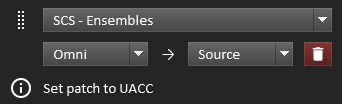
- The source channel, which defaults to Omni
- Program change MIDI messages observed on this channel will be processed according to this bank
- Subsequent MIDI events (notes, CC, etc.) on this channel will be sent to the articulation's destination channel(s) (unless the articulation is specifically configured not to alter routing, though this is uncommon)
- When a bank's source channel is Omni then this single bank can be used across multiple channels, where each channel can have a different articulation. This lets you pull in the same patch on different channels (e.g. for layering or divisi) while using just one bank.
- The destination channel, which defaults to Source
- As part of the bank definition, output events for an articulation can specify exactly which channels they should be sent to, but when no channel is given (which is usually the case), this channel is the one that will be used for the output events
- Typically the destination channel just defines the channel the underlying VI patch is listening on
- When set to Source it means that output events will be sent to the same MIDI channel the program change message came in on
- (Prerelease) The destination MIDI bus can be specified for more advanced setups. When Source is used, the destination bus is overridden but the destination channel will be the same as the source channel.
- A delete button
 which removes the bank from the track
which removes the bank from the track - A drag handle
 which lets you rearrange the order of banks on the track by dragging and dropping
which lets you rearrange the order of banks on the track by dragging and dropping - Optional info text
 that may give some additional information on how to configure the patch to work with the bank
that may give some additional information on how to configure the patch to work with the bank
Factory Banks
Banks for a number of existing VI libraries come bundled with Reaticulate. These generally work out of the box with the patch, or require minimal tweaks to the patch which will be indicated in a message when you add a factory bank. (For example, banks for Spitfire libraries usually require setting the patch to Locked to UACC.)
You can use these to get started, but of course you're almost certainly going to want to roll your own.
User Banks
Currently there is no GUI for creating custom banks. Until this is available, unfortunately it means some manual text editing will be necessary to configure banks. Click here to learn how to create your own custom banks for Reaticulate.
You can also download user-contributed banks for various libraries.
If you've downloaded one or more Reaticulate-annotated reabank files that you want to install, the easiest way to do this is to drag the files from File Explorer (Windows) or Finder (Mac) onto Reaticulate's GUI window.
Usage
GUI
Hopefully the GUI will be fairly intuitive. Here are some tips that may not be obvious:
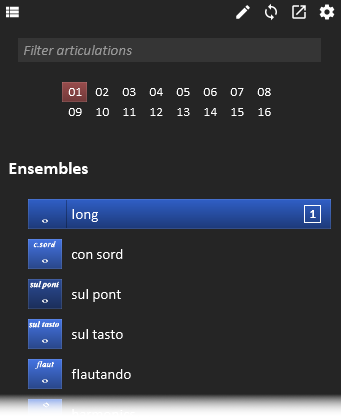
- The group of 16 numbers at the top of the UI indicate the default channel
- The default channel is the channel on which articulations will be activated when you click an articulation button with the mouse (provided the articulation's output events don't explicitly specify a destination channel themselves)
- This value is synchronized (in both directions) with the target channel for new events in the active MIDI editor.
- There are also a number of actions relating the default channel (see later)
- Left clicking on an articulation will change articulations by sending the output events defined for that articulation in the bank using the default channel as the source channel for the articulation
- Right clicking or double clicking on the other hand will insert a program change into a MIDI item
- If the MIDI editor is open and the option Insert articulations based on selected notes (in Reaticulate's Settings page) is enabled, then program changes will be inserted at the first note of any contiguous subset of selected notes
- If that option is disabled or the MIDI editor is closed (you're working in Reaper's Arrange view), program changes will be inserted at the edit cursor postion
- When you left or right click an articulation, Reaticulate will refocus the window that previously had focus before activating the articulation. (This is only true when the js_ReaScriptAPI extension is installed. If it's not installed, if MIDI editor if it's open it will focus that, and focus the arrange view otherwise.) This is usually what you want to avoid focus-stealing.
- When an articulation is activated, the source channel that articulation is active on is denoted by
a number on the right edge of the articulation
- If a bank's source channel is set to Omni in the track configuration, then it's possible activate the articulation on multiple channels. All channels on which the articulation is active will be listed here.
- Middle clicking an articulation will clear its assignment from all source channels (at least as far as the UI is concerned)
- To scroll large bank lists, a vertical scrollbar will appear by hovering over the right edge of Reaticulate's window. Of course you can always use the scroll wheel on your mouse anywhere within the window to scroll the view as needed.
- You can adjust the zoom level of the UI by using ctrl-mousewheel
- As you hover over an articulation, the status bar at the bottom of the UI will describe what output events will be sent
- The articulations filter works by fuzzy substring match, so for example
trpwould matchtrill P4- And hitting escape when the filter is focused will clear it
Actions
Reaticulate installs a number of Reaper actions that you can bind to keyboard shortcuts or MIDI controller events. Most of the actions are designed to make Reaticulate usable from a control surface or tablet (e.g. running TouchOSC or Lemur).
All actions are prefixed with Reaticulate so you can easily find them by searching for
Reaticulate in Reaper's action list.
| Action | Description |
|---|---|
Activate articulation by CC on default channel |
When you bind a CC to this action, sending the CC with value <n> will activate the articulation defined by program <n>. This is the action you probably want to use from a control surface. The articulation is activated on the default channel (described above). |
Activate articulation by CC on channel <n> |
Like the previous action, except explicitly activates the articulation on channel <n> instead of the default channel. There are 16 separate actions for the 16 different MIDI channels. |
Set default MIDI Channel by CC |
Sending value <n> on the CC bound to this action will set the default channel to <n>. |
Set default MIDI Channel to <n> |
Sets the default channel to <n>. There are 16 separate actions for the 16 different MIDI channels. |
Activate articulation by CC in group <n> on default channel (MIDI CC relative or mousewheel) |
Scrolls through the articulations in group <n>. It can be convenient to bind this action to an encoder as a quick way to flip through articulations from a control surface. |
Activate articulation by slot number by CC on default channel |
Whereas earlier actions activate an articulation based on the program number (denoted as the CC value), this action activates an articulation by its position in the list of articulations. So binding a CC to this action and sending value 2 will activate the second articulation in the list. |
Activate previous/next articulation in group <n> on default channel |
These actions can be assigned to previous/next keys (or control surface buttons) to discretely scroll through the articulations on group <n> |
Select articulation by CC (MIDI CC relative or mousewheel) |
Unlike the activate actions, this action merely selects the articulation in the bank list but doesn't activate it yet. You'll need to activate the selected articulation after (see below). |
Select next/previous articulation |
These actions select (but not activate) the next or previous articulation in the bank list, relative to the currently selected articulation |
Activate selected articulation on default channel |
After having selected an articulation visually via one of the Select actions, this action will activate the selected articulation. Pro tip: triggering this action twice in rapid succession will force-insert the program change event into the current MIDI item at the edit cursor. |
Insert last activated articulation into MIDI item on default channel |
Will force-insert the program change event for the last activated articulation into the MIDI item at the editor cursor. |
Focus articulation filter |
Focus Reaticulate's articulation filter text input in the bank list to rapidly find a desired articulation by searching. (This works best when the js_ReaScript API extension is installed.) |
Disable/Enable/Toggle feedback to MIDI feedback device |
If feedback is configured (see below), these actions control whether or not it's active. If not configured, these actions do nothing. |
Sync current state on selected track to MIDI feedback device |
Replays all last seen CCs and current articulations on all channels to the MIDI feedback device (if configured). |
Toggle track selection follow focused FX window |
If enabled, when an FX window is floated, Reaticulate will automatically select its track. (Requires the js_ReaScriptAPI extension.) |
Toggle track selection follows MIDI editor target item |
If enabled, when you select a MIDI item in the MIDI editor for writes, Reaticulate will automatically select that track so the bank list updates to reflect that track's articulations. This is most conveniently paired with the "Options: MIDI track list/media item lane selection is linked to editability" so that merely selecting an item in the MIDI editor will both enable it for edits and automatically select the track. |
(Prerelease) Note: if any of the "Activate" actions are triggered twice within 500ms of each other, the articulation will be inserted into the MIDI item at the edit cursor (if one exists). This allows you to use the same actions from, say, a control surface to both temporarily enable articulations and insert them into current items.
Feedback to Control Surface
Reaticulate is able to send articulation changes and CC values to a control surface or other MIDI controller. Once enabled:
- When a track is selected, Reaticulate first sends any user-defined feedback event as configured on track settings screen, then it sends all current articulations and last-observed CCs across all channels on that track. This causes your control surface to sync its faders/encoders as you select different tracks.
- During playback, articulation changes and CCs on all channels from the selected track will be streamed back to the control surface in real time.
If multiple tracks are selected, then only the first selected track will be synced to the control surface.
This is implemented by means of a hidden track called "MIDI Feedback (Reaticulate)" and which the Reaticulate JSFX installed on the track communicates with via MIDI bus 16. Consequently, if you enable this feature, you won't be able to assign banks to tracks on bus 16 (or use banks with output events that explicitly address bus 16).
Feedback is only sent to the control surface when the selected track is both armed for recording and monitoring for input on a MIDI device.
Configuration
To configure this:
- Click the settings icon
 in the toolbar
in the toolbar - In the Feedback to Control Surface section select your control surface's MIDI device
- Important! This device must be enabled for MIDI output within Reaper first, before selecting
the MIDI device. (Clicking the
Device must be enabled for outputtext will open Reaper's Settings.)
- Important! This device must be enabled for MIDI output within Reaper first, before selecting
the MIDI device. (Clicking the
- By default, articulation changes are signaled to the control surface via Program Change messages but these can be translated to a CC value. Under the Articulations option list, select CC values and then enter the CC number to use. Note that even if CC values are used here, the bank select message will still be sent.
MIDI Bus
You almost certainly want to leave this set to 1, in which case the CC events sent to the control surface are standard MIDI.
More esoteric custom configurations may benefit from using a different MIDI bus for the outbound CCs. When a bus other than 1 is used, Reaper will output SysEx MIDI events like this:
F0 FF 52 50 62 0F B0 0B 30 F7
Where:
0Fis the MIDI bus offset from 0 (so0Fis MIDI bus 16)B0 0B 30is the standard CC event (in this example, channel 1, CC 11, value 48)
Control Surface Feedback Events
This section describes the type of events that are transmitted to the control surface. While some messages are user-configurable, others are fixed and defined by Reaticulate.
User-defined Track Select Event
Previous versions of Reaticulate used to send a Bank Select MIDI message to the control surface device when a track was selected. However, as of Reaticulate 0.5, because bank MSB/LSB is now dynamically generated by Reaticulate, the previous behavior was no longer appropriate, because the MSB/LSB for a given bank stopped being predictable.
Reaticulate now provides you the means of customizing your own control surface feedback MIDI message(s) whenever a track selected. In the track configuration screen within Reaticulate, the "Feedback on Track Select" section defines this. It's disabled by default, but you can choose from the following message types:
- Bank Select (where you choose your own explicit MSB/LSB)
- Program Change
- Note (includes both note-on and note-off messages)
- Note On
- Note Off
- Raw MIDI
For notes, it's recommended you avoid using notes 0-9. Reaticulate uses note-off events on these low notes to encode certain information such as articulation group and current default channel. This is described further in the sections below.
In the case of Raw MIDI, you can choose your own arbitrary string of MIDI bytes expressed
as hexidecimal codes. For example, a custom System Exclusive (SysEx) MIDI message could
be set as f7 42 43 44 f0 (where the bytes between f7 and f0 are arbitrary).
Articulations
Whenever an articulation is triggered on the selected track, the articulation's group is first sent to the control surface (see below), and then the articulation. By default, the articulation is a Program Change message, but this can be translated to a CC of your choice from Reaticulate's settings screen (see above).
The group number is communicated using a custom event: a MIDI note off (0x80) for note 0, where the note-off velocity represents the group number offset from 0 (i.e. value 0 means group 1).
The MIDI channel of both these events is the source channel of the selected articulation.
CC values
MIDI controllers that send CCs can sometimes also receive those same CCs and use those values to set the controller's current state. There are many devices with this capability, but some examples are:
- Komplete Kontrol keyboards
where the encoders are configurable

- MIDI Fighter Twister
- iCON Platform-M (when configured in custom mode)
Many control surfaces with motorized faders (such as the one depicted right) can be configured such that the faders transmit MIDI CC values and can receive CCs back to move the faders to the new values.
Even if your control surfaces lacks a custom mode to work directly with CCs (and supports only e.g. Mackie Control Protocol [MCP] or HUI), if you're particularly enterprising, it's possible to shim a translation layer between Reaper and the controller. For example, with a control surface supporting MCP, software such as Bome MIDI Translator Pro could be used to translate between CCs on the DAW side and pitch bend messages (used by MCP) on the control surface side.
Default Channel
When the default channel is changed through the interface, or a new track is selected, the track's default channel is fed back to the control surface using a custom event.
Similar with articulation groups above, the custom event is defined as a MIDI note-off (0x80) for note 1. The event's channel indicates the new default Reaticulate channel. The note-off velocity is not significant.